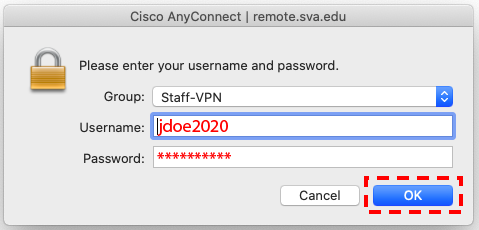For those staff users who require direct access to certain internal systems, remotely, SVA provides this connectivity via the Cisco AnyConnect VPN Client. The Cisco AnyConnect VPN Client can only be installed on an SVA-owned and managed computer. If you believe that you require direct VPN access, please fill out the VPN Access Form and open a support ticket with the helpdesk. The AnyConnect VPN Client is available for MacOS, Windows, and Linux.
Please read the policies governing use of SVA’s VPN contained in the Electronic Communications Code of Conduct.
Installing AnyConnect
- Download the installer.
2. Drag the cardboard box icon to the file folder icon to start the installation.
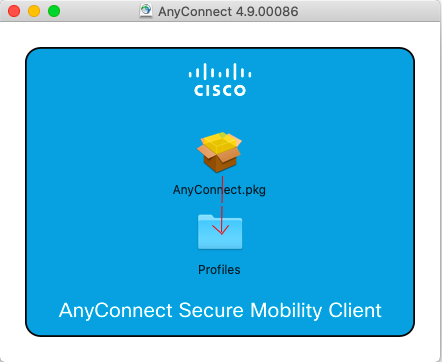
3. Click Continue.
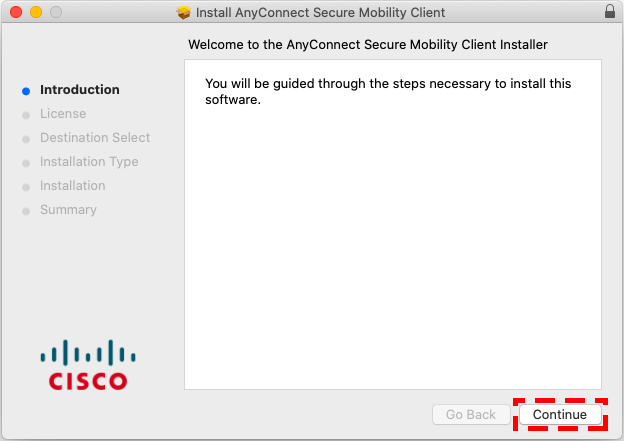
4. Read the license agreement, then click Continue.
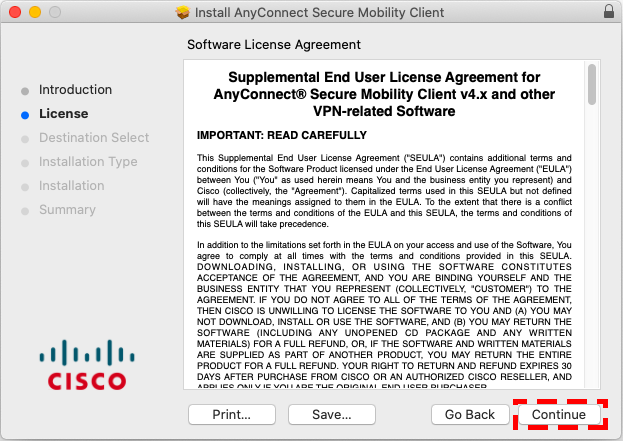
5. Click Agree.
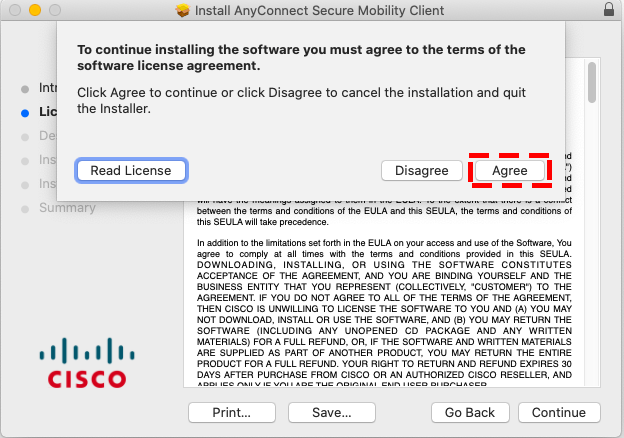
6. Check the VPN box and the Diagnostics and Reporting Tool and click Continue.
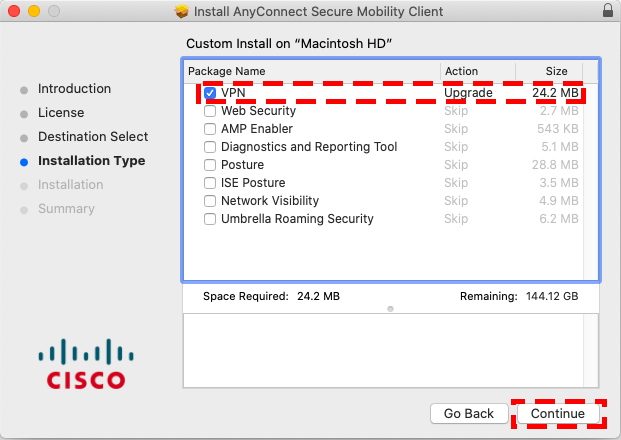
7. Click Install.
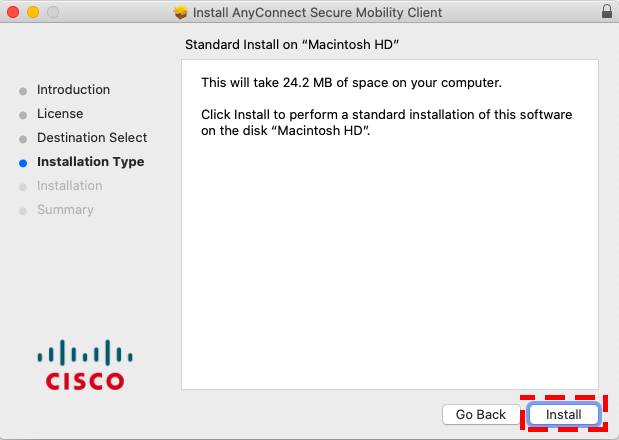
8. Success! Click Done.
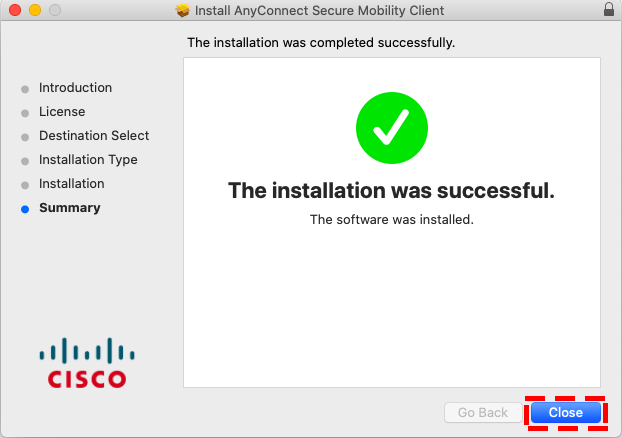
Launching AnyConnect
- Double click on the AnyConnect app icon.
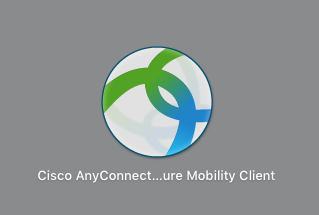
2. Enter remote.sva.edu
3. Click connect
4. Select Staff-VPN
5. Enter SVA username and password, then click OK.